How to enable/use Interaction Control in Samsung Galaxy S5 (4.4.2)
Interaction Control is a feature in Samsung Galaxy S5 that allows you to block/restrict certain or whole area of the screen while using an app.
It means that touch interaction can only work in the unblocked area. While this feature is being used in an app, some functions are disabled such as auto rotate feature, the notification panel…
It is very useful for you if you want to limited access and control you data from other users who want to use your phone.
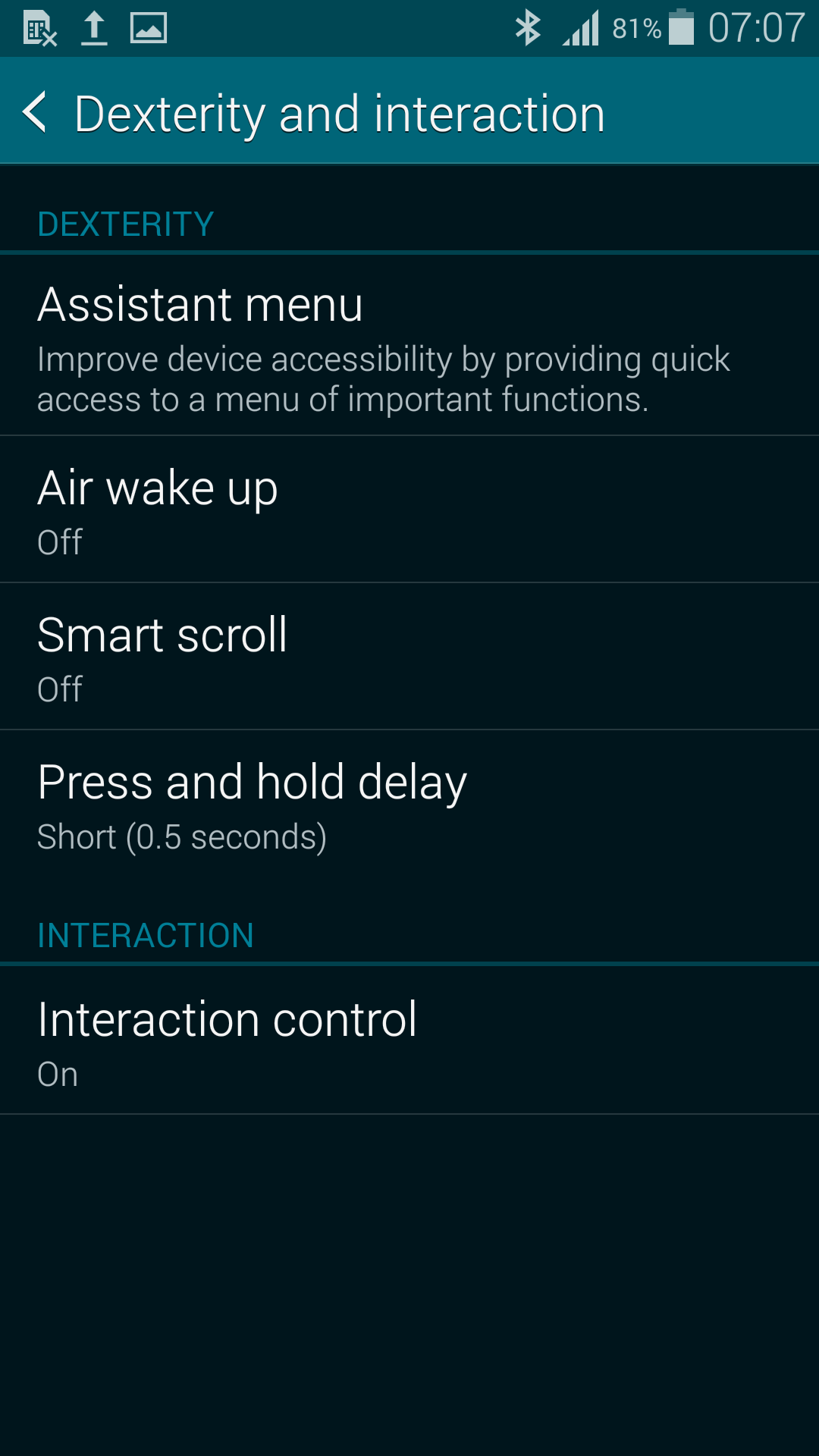
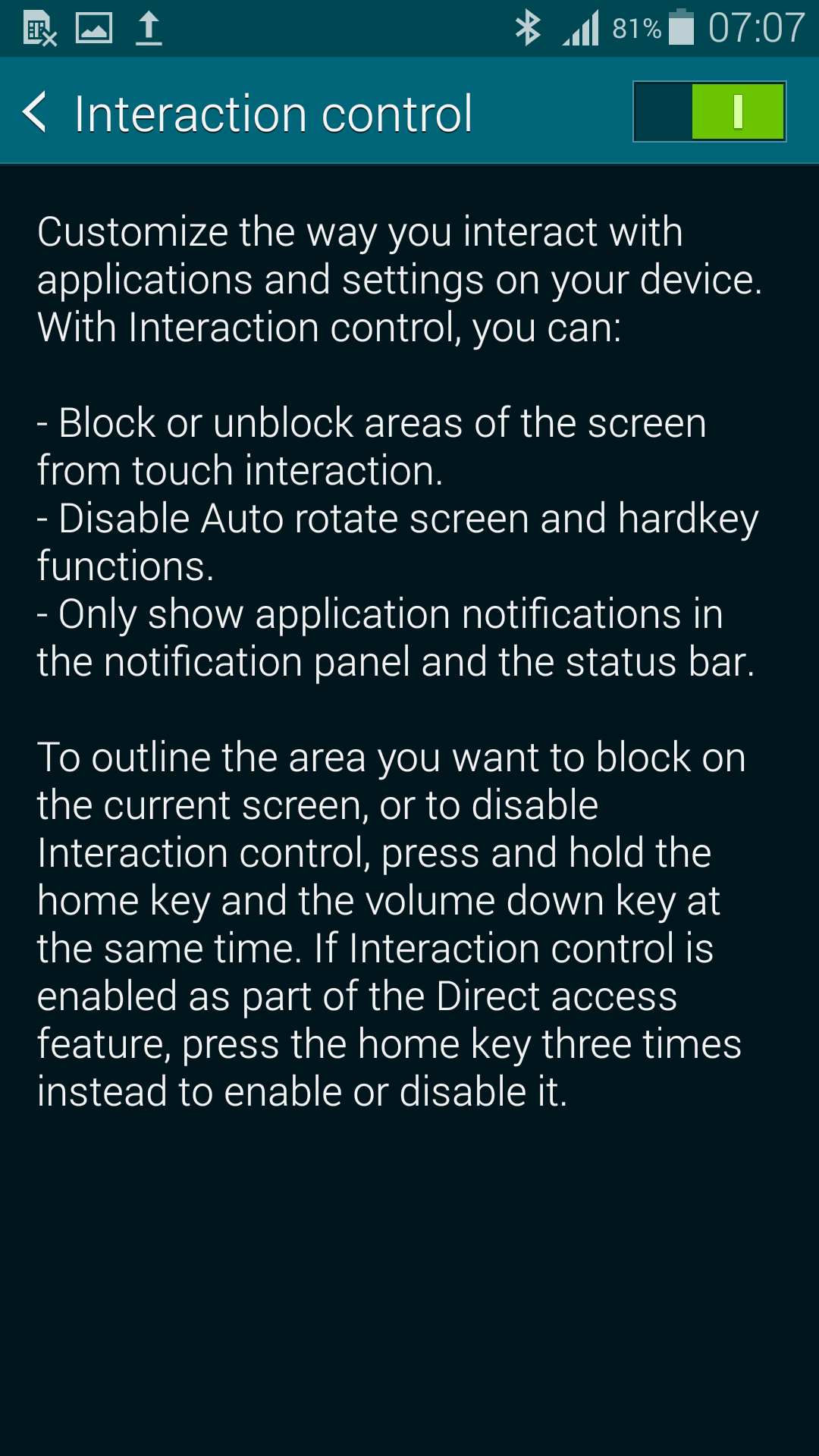
How to use:
1. Swipe down the top of the screen to open the Notification Panel
2. Tap to Setting Icon
3. Move to Device Tag and select Accessibility
4. Tap to Dexterity and Interaction
5. Select Interaction Control
6. Turn ON/OFF switch to enable/disable the interaction control feature.
How to use the interaction control feature:
Now, let assume that the interaction control feature is enable in your Galaxy S5. You will confuse how to use this function. I will show you how to use it.
Example you are viewing a photos of an album in Galary App. Please go to following steps:
1. Press the Home key and the Volume down key simultaneously. This will be available if you are enable the interaction control feature.
2. You will see the outline of the area showing in the screen. Draw in the area you want to restrict or select Block whole screen option. This will block whole screen.
3. Tap Done Button.
4. To exit from this mode, there are 2 ways:
– Press the Home key & Volume down key simultaneously
– Press the Home key three times quickly.
Finally, the Interaction Control is ON/OFF depended on your selection. It is very useful for managing and controlling your data.

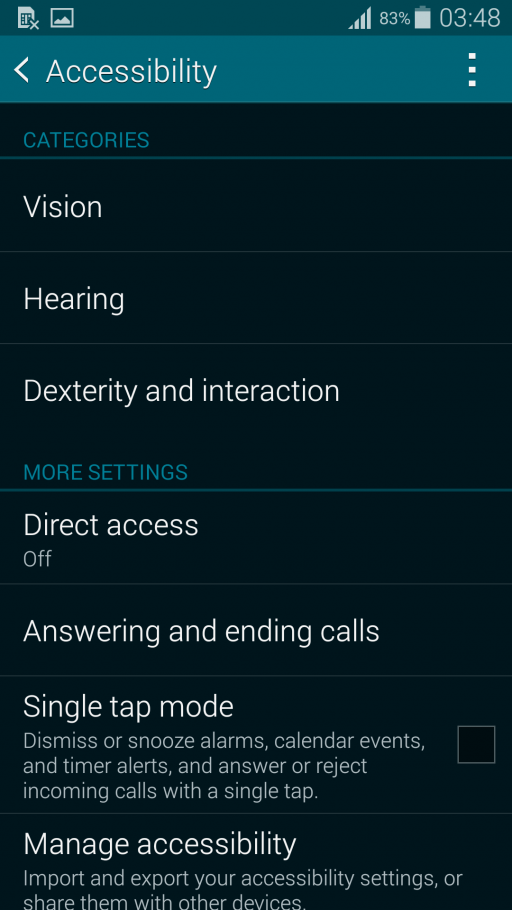
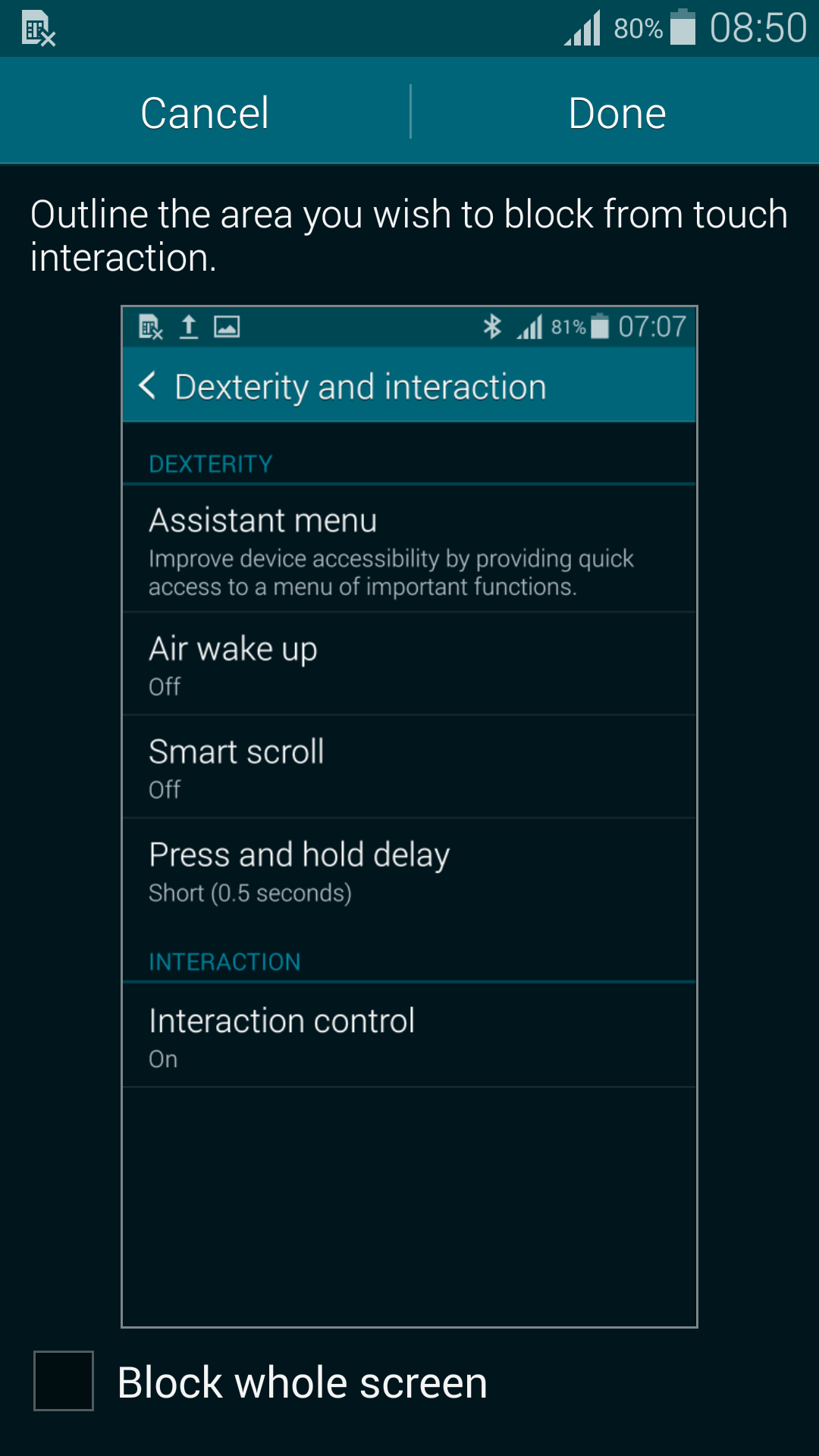
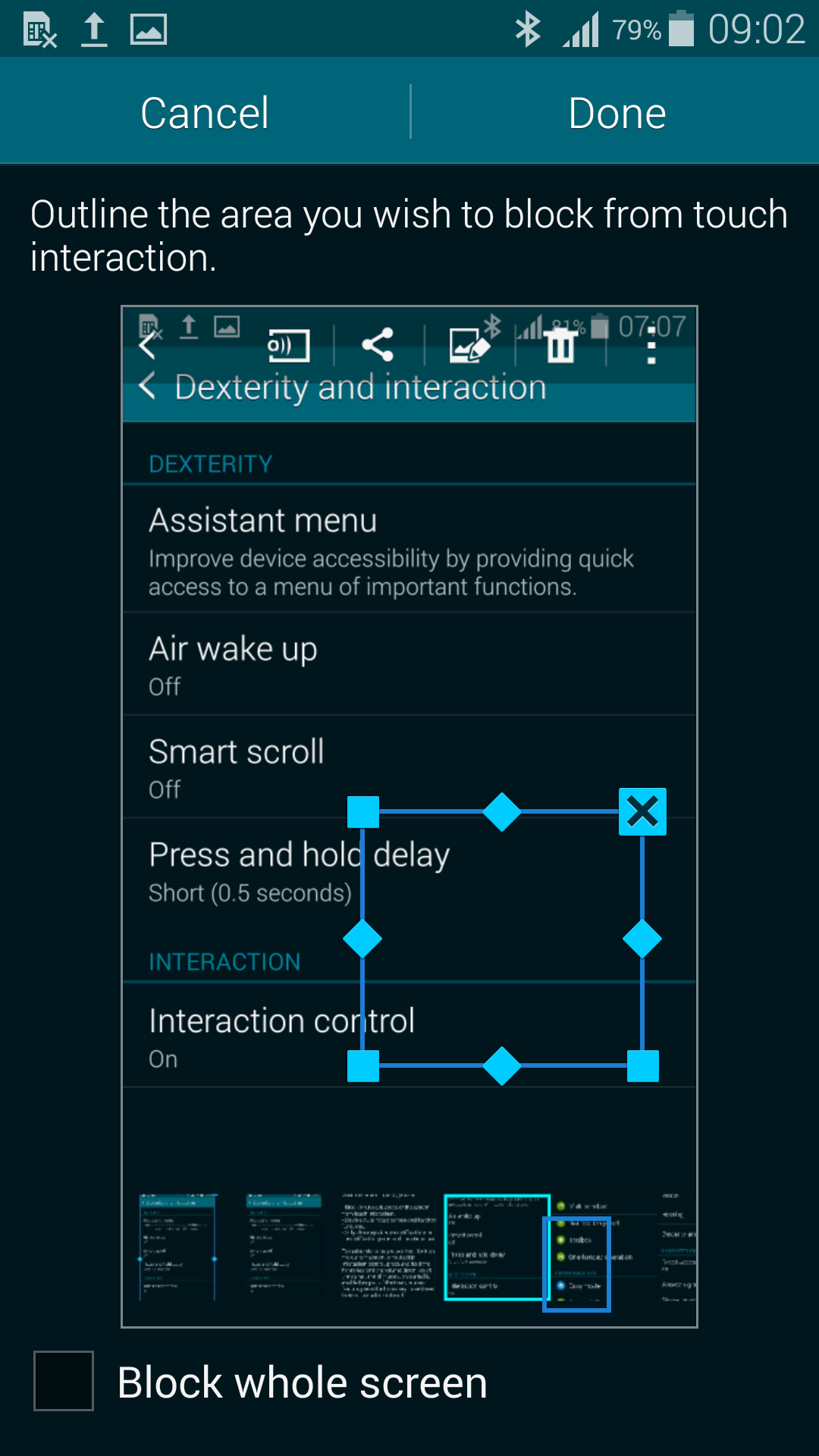
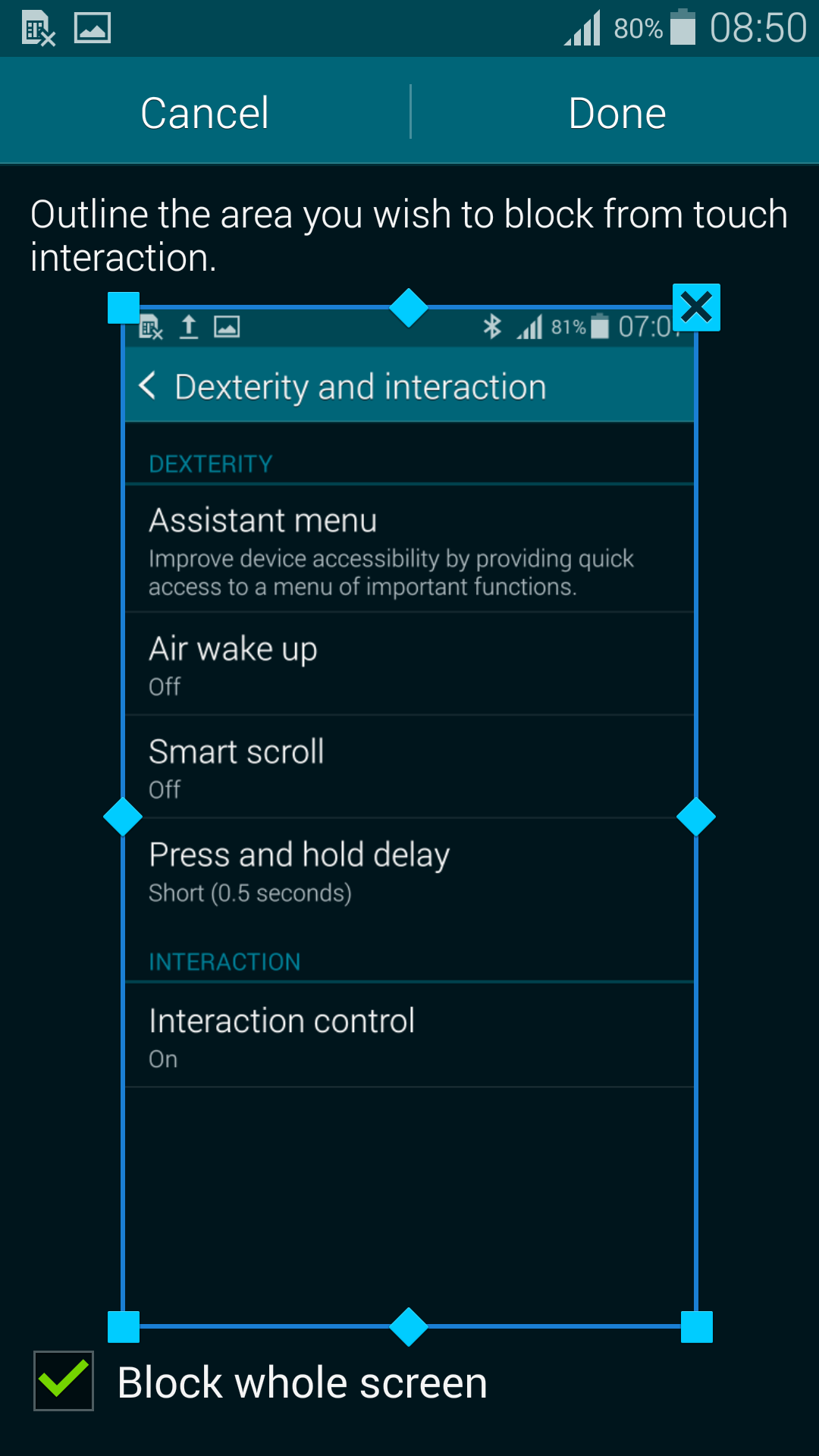
No comments yet.