How to enable/configure Color Adjustment in Samsung Galaxy S5 (4.4.2)
Sometimes, when you want to change the color of an image, you will confuse how to adjust it(especially who have problem with reading the display of colors). There is a feature in Samsung Galaxy S5 named Color adjustment that provides this functions. When enable this feature, you can adjust easily by drag/move the bar. Now we will study how to use it.
How to use:
- Swipe down the top of screen to open the notification panel and then tap to setting icon
- From the setting function, select Device Tag and scroll down to Personalization section and then tap to Accessibility.
- Select Vision
- Select Color adjustment and enable this feature.
- Tap to Start button
- Arrange the provided color tiles in order of similarity, starting from the fixed color on the bottom panel. Tap the color that is most similar with the previous one.
- Select Done button
- If you can’t distinguish the colours, tap Cameraor Image.
- Slide the color adjustment bar to the left or to the right to fine-tune the color.
- Tap to Done button
- The colours have been adjusted and changed into more recognizable colours.
Above steps are used to enable enable/configure Color Adjustment in Samsung Galaxy S5. Hope it is helpful for you.


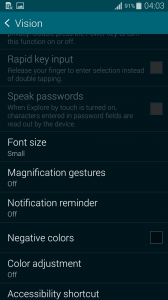




No comments yet.